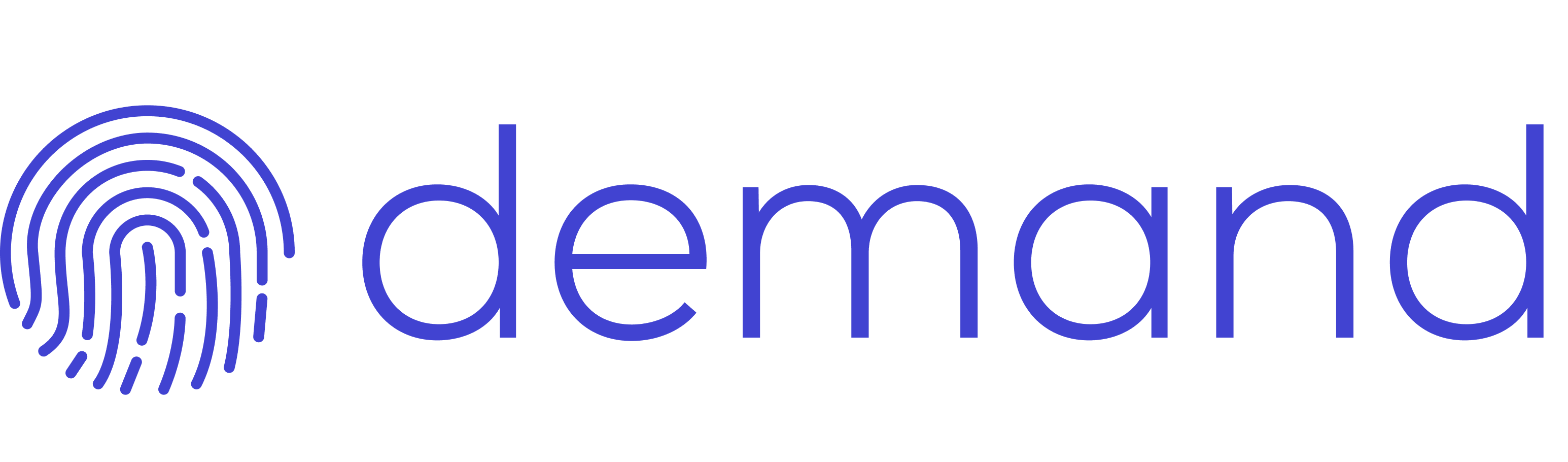With Hyperise integration you can create automated images for hyper personalization.By following the below steps, include personalised images in your LinkedIn messages, using Hyperise + Saleshub.
1. Create your Image in Hyperise and add Saleshub integration
If you haven't used Hyperise before, checkout the below video for a quick overview on creating your first personalised image. Once your image is created, add the Saleshub integration and copy the image code.

2. Define your segment search in LinkedInIf you're going to be doing this regularly then getting a Sales Navigator account will help with the advanced search and filtering options for creating targeted segments. However even a standard LinkedIn account is sufficient for this process.
Simply go to LinkedIn, search and filter till your segment is just right to send a message.
Copy the URL from the browser and head over to Saleshub, from here select the appropriate LinkedIn automation to match your own LinkedIn account and then paste in your search URL.

3. Add a LinkedIn message to an Automation sequence in Saleshub
We can now link the search extraction process, to a second task to send a message.
Using the LinkedIn Message Sender, we can chain this in an automations flow to create a wide variety of automated LinkedIn out reach.
Once you've selected the function, you'll be prompted to complete a few options:

As shown in the example above, you can enter a message directly, using personalisation variables from the LinkedIn collected data.
The second part is the Image URL, here we just paste image code copies from Hyperise, as detailed in step one above.
Now when this automation is ran, it will upload and attach the personalised image to the message, enabling this...